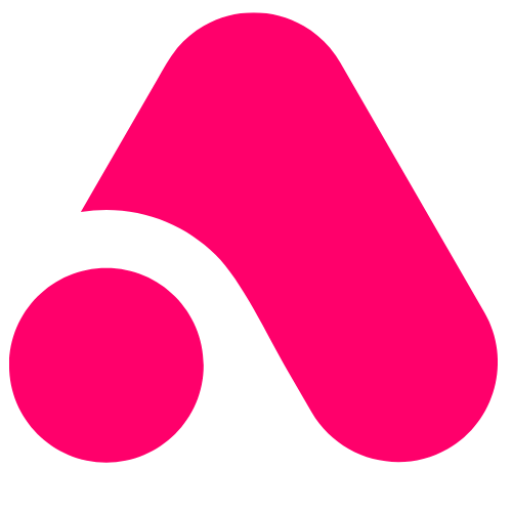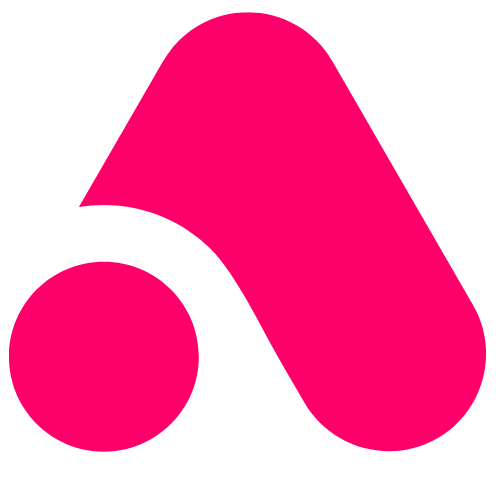You might not have thought of using Instagram for your business but in fact the platform can be a really valuable source of both website traffic and direct sales.
With over 1 billion people on the platform there’s never been a better time to a create a business account on Instagram. A properly set up account is a great signal to Google that you are a legitimate trustworthy business that they should send people to.
Equally Instagram is a great place to humanise your brand – you may meet thought leaders who become partners or advocates for your business and certainly by exploring it using hashtags you’ll be able to ‘listen in’ to the conversations being had in your sector without paying for market research!
A final word or warning: We often come across accounts that are not set-up correctly as part of your business’s complete digital footprint which even as you read this, Google is monitoring. It is worth doing this process well.
Let’s get started with Instagram!
You will go to Instagram.com on your desktop and have the option to either login with your Facebook account details or create a separate account with new details.
Signing up with new details you will need an email address or a mobile number, create a username and password.
Now you are ready to login.
Firstly you go to your profile, and edit this to be as comprehensive as it can be.
What details will you need?
- Logo
- Name (the name of the account)
- Username (this you would have picked on signup)
- Website
- Bio
- Email address
- Phone number
- Gender (you do not have to specify)
You then switch you account to a professional account
In your professional Account tab, you will complete the following information
- Category
- Email address (Business displayed)
- Phone number (Mobile to receive SMS updates)
- How would you like to be reached text / call
- Business address
- Display contact info y/n
- Then you have the option to switch it to a creator account
In your Change password tab, you simply have the option to change your password.
In your Apps and websites tab, this will show any apps or plugins linked to your website that are active feeds.
In your Email notifications tab, you simply choose what notifications you would like to receive on emails.
In your Push notifications tab, you can pause all notifications for a certain period and/or go into any of the categories listed and choose which to switch on and off.
In your Manage contacts tab, you will see a list of people that have been synchronised from your contacts on your phone that you can add. You can delete them all or add those you wish to.
In Privacy and security tab, you have several important options. You can mark your account as private (if you choose to keep your account a private account), which means only people you approve can access your account. Your existing followers won’t be affected by changing this option.
You can show your activity status, this means people, viewers can see when you are active or were last seen online.
You can allow story sharing
You can control comments by comment keyword filtering
You can choose photos to be added to your profile automatically and/or manually
You have two-factor authentication setup option, this secures your account.
You have a data download setup to request download
You are allowed to login to your Instagram and facebook accounts.
Now you are ready to use Instagram.
Jump into this amazing platform, and watch your business grow! Meta has become a power house over the past few years, adding Threads to the family aswell.