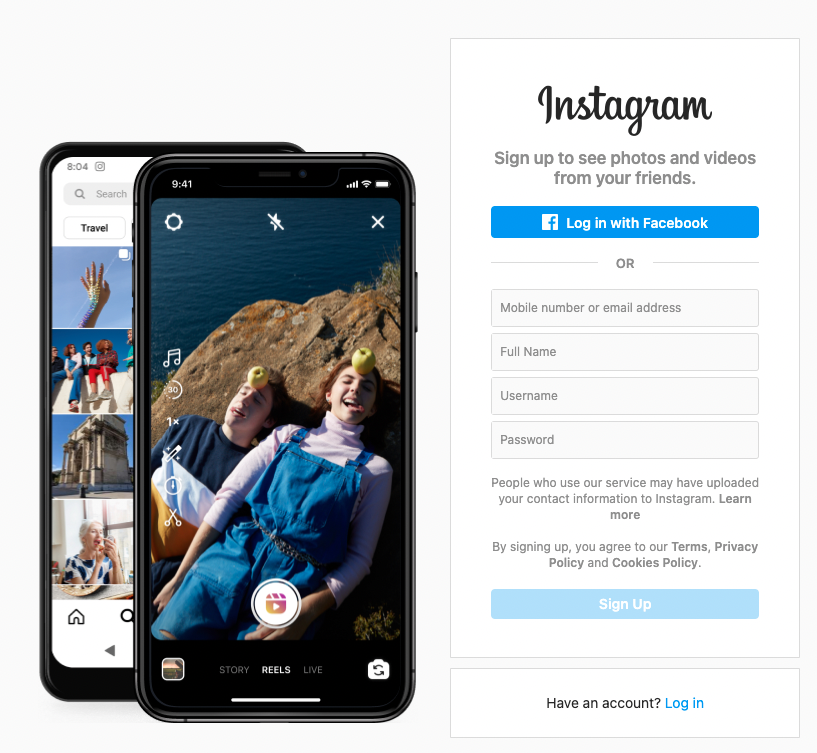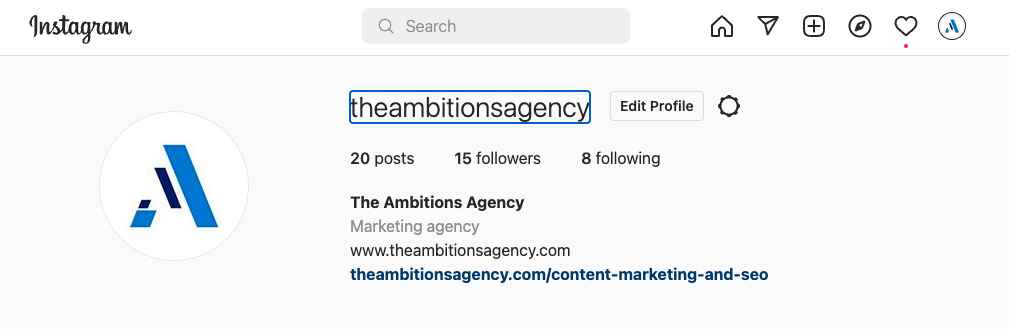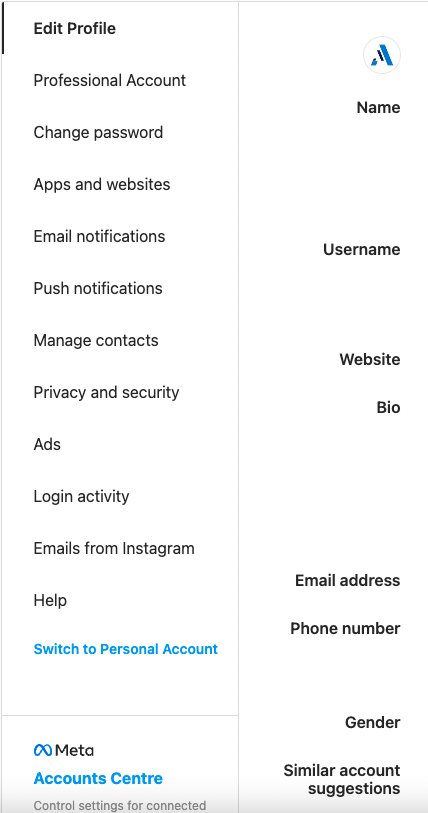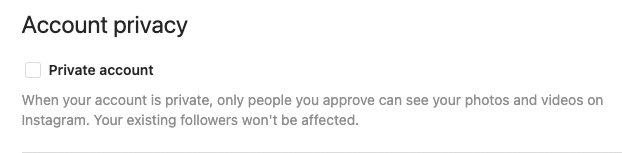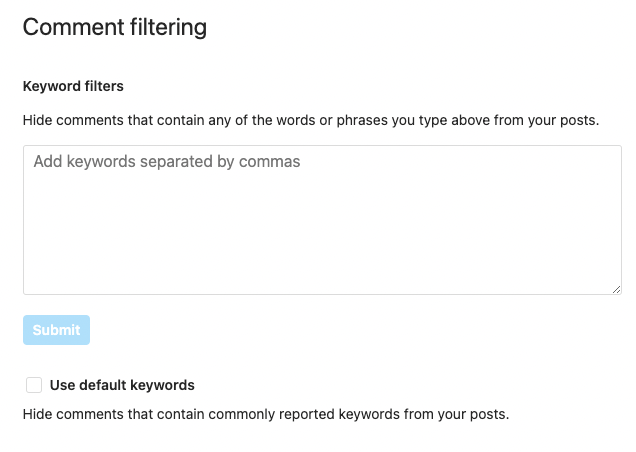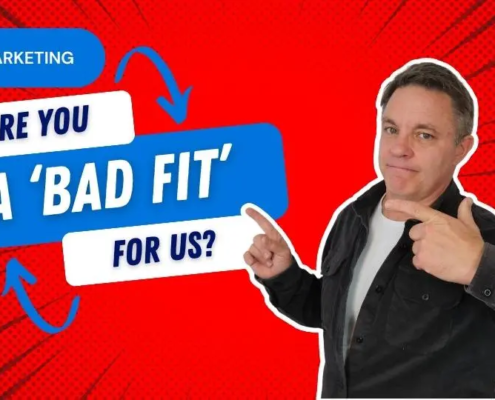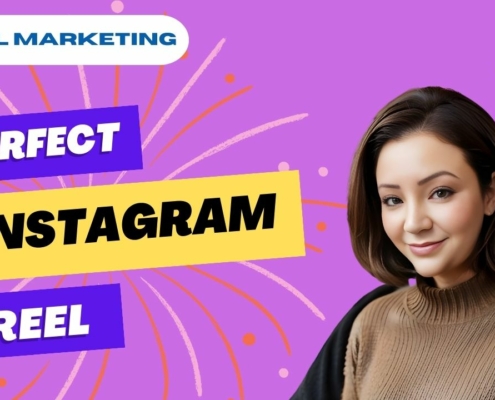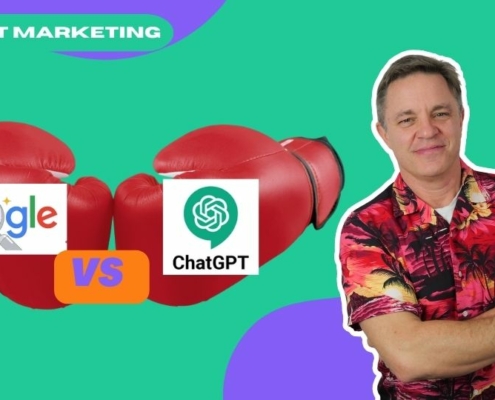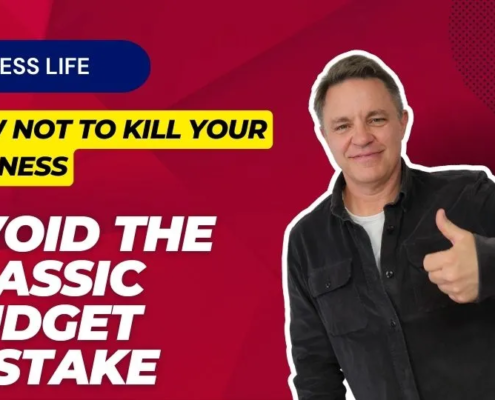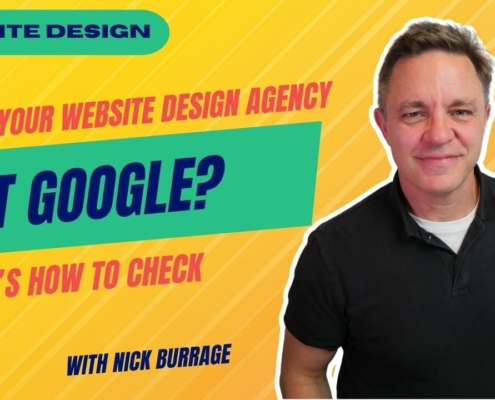In your professional Account tab, you will complete the following information
- Category
- Email address (Business displayed)
- Phone number (Mobile to receive SMS updates)
- How would you like to be reached text / call
- Business address
- Display contact info y/n
- Then you have the option to switch it to a creator account
In your Change password tab, you simply have the option to change your password.
In your Apps and websites tab, this will show any apps or plugins linked to your website that are active feeds.
In your Email notifications tab, you simply choose what notifications you would like to receive on emails.
In your Push notifications tab, you can pause all notifications for a certain period and/or go into any of the categories listed and choose which to switch on and off.
In your Manage contacts tab, you will see a list of people that have been synchronised from your contacts on your phone that you can add. You can delete them all or add those you wish to.
In Privacy and security tab, you have several important options. You can mark your account as private (if you choose to keep your account a private account), which means only people you approve can access your account. Your existing followers won’t be affected by changing this option.
 https://theambitionsagency.com/wp-content/uploads/2024/01/Yellow-and-Purple-Gradient-Shocking-Moment-YouTube-Thumbnail-.jpg
720
1280
Liyana van Wyk
https://theambitionsagency.com/wp-content/uploads/2022/06/Ambitions-Agency-logo.svg
Liyana van Wyk2024-01-04 12:00:402024-01-05 08:14:01Mastering the TikTok Algorithm for Business Growth in 2024
https://theambitionsagency.com/wp-content/uploads/2024/01/Yellow-and-Purple-Gradient-Shocking-Moment-YouTube-Thumbnail-.jpg
720
1280
Liyana van Wyk
https://theambitionsagency.com/wp-content/uploads/2022/06/Ambitions-Agency-logo.svg
Liyana van Wyk2024-01-04 12:00:402024-01-05 08:14:01Mastering the TikTok Algorithm for Business Growth in 2024